
Illustrator CS4 Selection Tool Won’t Scale
Whenever I get stuck with a CS4 issue, I do what any smart, tech-savvy, genius-type person would do…I Google. If you’re trying to find the answer to this issue: “Illustrator CS4 Selection Tool Won’t Scale”, you’re going to get a lot of results…but if you’re having the problem I was having, all of those results will be WRONG.
Feedback indicates this fix also works for newer version of Illustrator (CS5, CS5.5 and CS6).
Issue:
When you are using the Selection Tool in Illustrator CS4, you cannot scale objects. You can move them but you cannot re-size or rotate them.
Recommended Solution:
View >> Show Bounding Box
Still not working? My problem too.
Actual Solution:
Save your AI projects and close the program. Re-launch the program and immediately hold “SHIFT + CTRL + ALT”, continue holding until AI opens. This will reset your AI preferences…PROBLEM SOLVED!
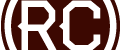

Neither option worked for me….can’t manually scale using CS6
Omg thank you so much! I did the “Show Bounding Box” thing that you said and it worked, thanks! I was getting really desperate!
Shift + Ctrl+ B it was, to View Bounding Box! Thanks!!
This may have already been answered, but does anyone have any insight into why this feature becomes disabled from one project to another in the first place?
Thanks!
I am not aware of the cause…software bug?
Yeah, that’s what most of the Adobe forums said. Something about certain background processes interfering with illustrator. It’s definitely a nuisance to deal with but thankfully it’s an easy fix!
It worked awesome- Thank you!!!!!
Thank god for people like you to save us.
I HATE Illustrator! It is such an unintuitive, left-brained, piece of shit.
For anyone who had the pleasure of using Freehand, you have my sympathy.