
Illustrator CS4 Selection Tool Won’t Scale
Whenever I get stuck with a CS4 issue, I do what any smart, tech-savvy, genius-type person would do…I Google. If you’re trying to find the answer to this issue: “Illustrator CS4 Selection Tool Won’t Scale”, you’re going to get a lot of results…but if you’re having the problem I was having, all of those results will be WRONG.
Feedback indicates this fix also works for newer version of Illustrator (CS5, CS5.5 and CS6).
Issue:
When you are using the Selection Tool in Illustrator CS4, you cannot scale objects. You can move them but you cannot re-size or rotate them.
Recommended Solution:
View >> Show Bounding Box
Still not working? My problem too.
Actual Solution:
Save your AI projects and close the program. Re-launch the program and immediately hold “SHIFT + CTRL + ALT”, continue holding until AI opens. This will reset your AI preferences…PROBLEM SOLVED!
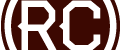

amazing thank you! so many forums pointed to the bounding box issue .. this did the trick!
Seven years later, your post is a ray of light.. thank you..
YOU ARE MY HERO!!!!!!!!
Hi, I followed your suggestion “Save your AI projects and close the program. Re-launch the program and immediately hold “SHIFT + CTRL + ALT”, continue holding until AI opens. This will reset your AI preferences…PROBLEM SOLVED!” but now I have no tools, or anything, under “Window.” Please help – I’ve been trying to get back on a design all day. Thanks, Sally
So, when you click “Window” in the top of the application, you don’t have anything in the dropdown menu? You should be able to click “Window” and then put checkmarks next to the various tool groupings you want displayed. OR – you can click “Window”, then hover over “Workspace” and select a default AI layout. The key in the instruction was “This will reset your AI preferences” – and tool layouts are saved in your preferences…so you have to set them up again. If you don’t have any options under the “Window” menu item, restart the program…if that doesn’t work, restart your computer and then relaunch the program.