
Syncing Files Outside of the DropBox Desktop Application
My Workflow
I just recently started optimizing my workflow based on suggestions from other developers, personal research and the need for an easier way to access resources offsite. As part of this solution, I upgraded my DropBox account to accommodate the level of storage I would need to literally hold all of my design/development resources. BOOM.
The Issue
I wanted all of my resources in one place, but I didn’t want to MOVE all of my resources from the directories I had setup on my desktop. Plus, the thought of having everything in a DropBox folder and not on my local machine sort of freaked me out. Also, I have a super cute icon for my “work” folder [fig 1.0] that I just can’t give up…it makes me smile.

fig 1.0 cute folder
Note: I’m aware that these are the most ridiculous reasons for why I did the following…but I’m OCD about these things.
The Solution
After some searching, I found a few articles with the following solution. What this does is created a “symbolic link” from a file or folder on your local machine to the DropBox desktop application. Brilliant! Here is how to make this happen:
For Mac & Linux
Run the following in Terminal, where local-folder and/or local-file are the resources you want to retain on your local machine, and sync to DropBox when they are updated etc. You can create a new folder in the DropBox desktop application to hold your resources, or type the path to an existing folder.
ln -s /path/to/local-folder ~/Dropbox/your-destination-folder
This works with files too:
ln -s /path/to/local-file ~/Dropbox/your-file
For Windows
I don’t have a Windows Machine, so I couldn’t test this method. The below example for making this happen on Windows was taken from this article by Adam Pash.
Use the JUNCTION utility from Sysinternals, or the MKLINK command built in to Windows Vista and Server 2008, for example:
junction "C:\Documents and Settings\User\My Documents\My Dropbox\DesiredFolder" "C:\Path\To\DesiredFolder"
mklink /D "C:\Users\Steve\Documents\Dropbox\DesiredFolder" "C:\Path\To\DesiredFolder"
Or, if you prefer a GUI, install Link Shell Extension.
[You could also] use SyncToy to echo changes from another folder to your Dropbox folder. This keeps 2 copies on disk though.
The Result
…is pure awesomeness. Now, as I’m working (with the same setup as I’ve always used) my files are constantly being synced to DropBox in the background. From a user standpoint, nothing has changed! When I work offsite (on my MacBook), I just access the DropBox desktop application and I get to work! Before, I was having to plan ahead what client work I would backup to an external hard drive to take with me when I went to work offsite…and constantly trying to remember where the most current version of client resources were located; on my desktop or laptop…or external HD. Seriously, a disaster waiting to happen!
I highly recommend using DropBox, or a similar solution, if you are moving back and forth between machines. The above setup works perfectly for me and saves me SO MUCH TIME.
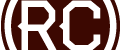

Hi, Chris! I have a similar fear of not having all of my files (especially important school docs) on my own computer. So, I tried the Mac method and it worked perfectly. Such a great time saver. Thanks!
Bethany, that’s great news! I’m glad it worked for you.